Library Catalogue Help
Login to your account | Renew items on loan | Reserve an item | Request items for purchase or InterLibrary Loan | Add a book review | Read reviews
Login to your library account
Your library membership is setup with a barcode and password.
You can use your card to login to your library membership to renew, reserve, and request library items. You can also add reviews to the catalogue, view your present and past history and use the cart feature.
Your barcode number is displayed on the front of your library card and your password is set to the last four digits of your barcode. Please contact us if you would like to change your password or if you have any questions about your catalogue login.
Renew items on loan
You can renew your loans at any time using the options available in the My Details section of your membership account. Renewals can be made if:
- There are no reservations on the item by other members
- You haven’t already renewed the item
- You have no outstanding fees for lost or damaged items
To renew items online:
- Login to the library catalogue using your barcode and password
- Click on the My Details tab
- Select the Items on loan link
- Select the items to be renewed by clicking on the box to the left of the item
- Click on the Renew button
Reserve an item
To reserve a library item through the online catalogue:
- Search for the title you would like to reserve
- Click on the reserve link
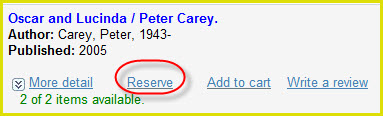
- Enter you library barcode and password (if you have not already logged in to your account)
- Use the drop down box to select the library you in which you wish to collect your reservation
- Click the Reserve button
When your reservation is available for collection will with notify you by SMS, email or post (depending on which option you selected when joining the library). Your reservation will be held for 14 days from the date that notification was sent. If you fail to collect your reservation within this time the item will be returned to the borrowing collection.
Request items for purchase or interlibrary loan
If there is a new release item that you feel would add value to our collection you are welcome to make a Suggestion online – a Request for Purchase. We also provide the option to request items from other Library Services outside of the South Burnett Libraries system – this is called an Interlibrary Loan.
To make a Request for Purchase or an Interlibrary Loan you need to:
- Login to the library catalogue using your barcode and password
- Click on the Suggestions tab
- There are two tabs available:
- Buy the title to add to our collection - Request for Purchase
- Borrow from a different library for you – InterLibrary Loan
- Select which tab suits your needs
- Fill in the form with as much detail as you are able to provide
- Use the dropdown menu to select which library you wish to collection from
- Click Save
- When your suggestion is available for collection you will be notified by SMS, email or post (depending on which option you selected when joining)
Add reviews to the library catalogue
Borrowed a great book and what to tell others – why not add a Review to the library catalogue.
To do this:
- Search for the title you wish to review
- Click on the Write a review link
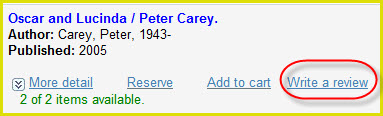
- You will be prompted to enter your barcode and password if you are not already logged in to your account
- Read the Terms and Conditions
- Tick the box indicating that you have read and agree to the Terms and Conditions, then click OK
- Give the title a star rating by clicking on the stars
- Add your comments to the Your Review box – just a few words is fine
- Click on Submit
- You won’t see your review instantly as it first needs to be approved by a library staff member before it can be made visible.
Read reviews
There are two ways to read reviews you or other library members have submitted.
- Search the catalogue and click on the Read reviews link – this is only available if there are existing reviews for the title
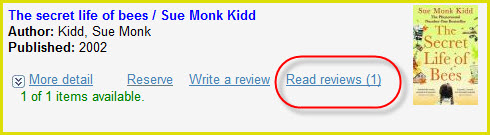
- Clicking on the Best Reviews tab – this will bring up all reviews currently available

Use the navigation tools at the bottom of the page to move from page to page.
If you read a review that sparks your interest and you would like to reserve the item, click on the title and then reserve.

